Teddy / Domingo (🇨🇵/🇬🇧)<p>5 fun <a href="https://framapiaf.org/tags/Linux" class="mention hashtag" rel="nofollow noopener noreferrer" target="_blank">#<span>Linux</span></a> <a href="https://framapiaf.org/tags/commands" class="mention hashtag" rel="nofollow noopener noreferrer" target="_blank">#<span>commands</span></a> you'll want to try at least once. Take a break from productivity. The Linux <a href="https://framapiaf.org/tags/terminal" class="mention hashtag" rel="nofollow noopener noreferrer" target="_blank">#<span>terminal</span></a> window can actually be quite entertaining.<br><a href="https://www.zdnet.com/article/5-fun-linux-commands-youll-want-to-try-at-least-once/" rel="nofollow noopener noreferrer" translate="no" target="_blank"><span class="invisible">https://www.</span><span class="ellipsis">zdnet.com/article/5-fun-linux-</span><span class="invisible">commands-youll-want-to-try-at-least-once/</span></a></p>
Recent searches
No recent searches
Search options
Only available when logged in.
dmv.community is one of the many independent Mastodon servers you can use to participate in the fediverse.
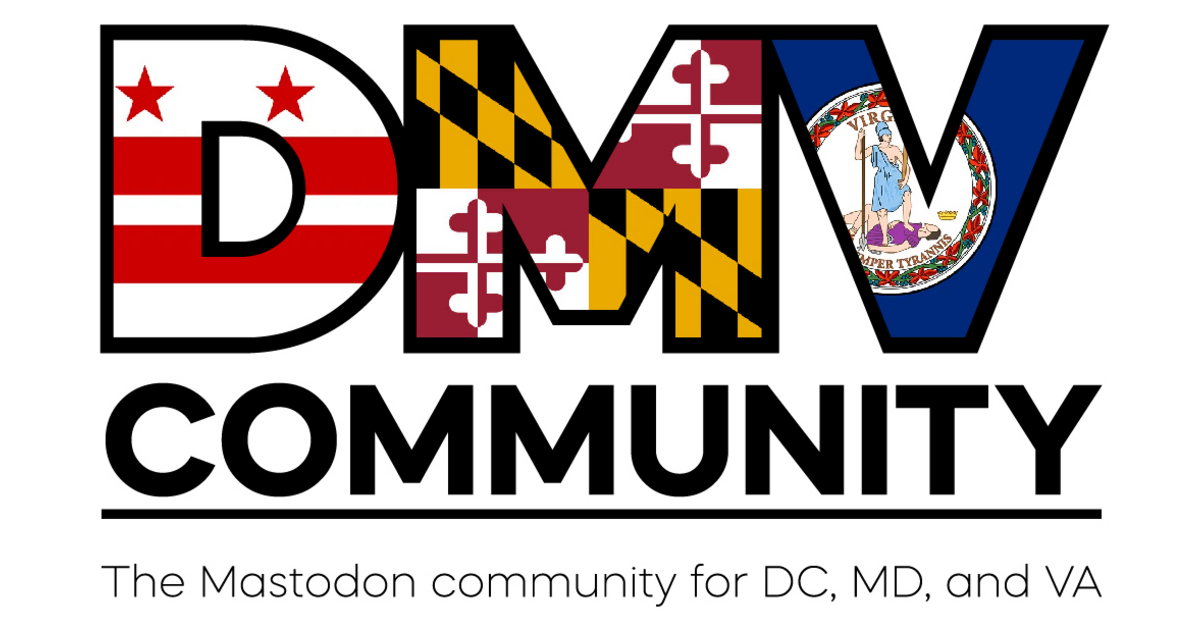
A small regional Mastodon instance for those in the DC, Maryland, and Virginia areas. Local news, commentary, and conversation.
Administered by:
Server stats:
169active users
dmv.community: About · Status · Profiles directory · Privacy policy
Mastodon: About · Get the app · Keyboard shortcuts · View source code · v4.3.7
#commands
1 post · 1 participant · 0 posts today
ADMIN magazine<p>ICYMI: Jeff Layton shares some Linux command-line commands and ideas for people starting out in HPC<br><a href="https://www.admin-magazine.com/Articles/Core-Linux-Commands-for-HPC" rel="nofollow noopener noreferrer" translate="no" target="_blank"><span class="invisible">https://www.</span><span class="ellipsis">admin-magazine.com/Articles/Co</span><span class="invisible">re-Linux-Commands-for-HPC</span></a><br><a href="https://hachyderm.io/tags/HPC" class="mention hashtag" rel="nofollow noopener noreferrer" target="_blank">#<span>HPC</span></a> <a href="https://hachyderm.io/tags/Linux" class="mention hashtag" rel="nofollow noopener noreferrer" target="_blank">#<span>Linux</span></a> <a href="https://hachyderm.io/tags/commands" class="mention hashtag" rel="nofollow noopener noreferrer" target="_blank">#<span>commands</span></a> <a href="https://hachyderm.io/tags/tools" class="mention hashtag" rel="nofollow noopener noreferrer" target="_blank">#<span>tools</span></a> <a href="https://hachyderm.io/tags/admin" class="mention hashtag" rel="nofollow noopener noreferrer" target="_blank">#<span>admin</span></a></p>
Steven Saus [he/him]<p>From 08 Jan: Bat 0.25 Command-Line Tool Introduces Powerful Line-Squeezing - A year and three months after its previous v0.24, the developers behind the command-line tool B... <a href="https://linuxiac.com/bat-0-25-command-line-tool-introduces-powerful-line-squeezing/" rel="nofollow noopener noreferrer" translate="no" target="_blank"><span class="invisible">https://</span><span class="ellipsis">linuxiac.com/bat-0-25-command-</span><span class="invisible">line-tool-introduces-powerful-line-squeezing/</span></a> <a href="https://faithcollapsing.com/tags/bat" class="mention hashtag" rel="nofollow noopener noreferrer" target="_blank">#<span>bat</span></a> <a href="https://faithcollapsing.com/tags/cat" class="mention hashtag" rel="nofollow noopener noreferrer" target="_blank">#<span>cat</span></a> <a href="https://faithcollapsing.com/tags/commands" class="mention hashtag" rel="nofollow noopener noreferrer" target="_blank">#<span>commands</span></a> <a href="https://faithcollapsing.com/tags/latest" class="mention hashtag" rel="nofollow noopener noreferrer" target="_blank">#<span>latest</span></a>-in-foss-tech <a href="https://faithcollapsing.com/tags/linux" class="mention hashtag" rel="nofollow noopener noreferrer" target="_blank">#<span>linux</span></a>-&-open-source-news</p>
Third spruce tree on the left<p>Back in the <a href="https://mas.to/tags/windows95" class="mention hashtag" rel="nofollow noopener noreferrer" target="_blank">#<span>windows95</span></a> days I used a <a href="https://mas.to/tags/Windows" class="mention hashtag" rel="nofollow noopener noreferrer" target="_blank">#<span>Windows</span></a> <a href="https://mas.to/tags/explorer" class="mention hashtag" rel="nofollow noopener noreferrer" target="_blank">#<span>explorer</span></a> (<a href="https://mas.to/tags/shell" class="mention hashtag" rel="nofollow noopener noreferrer" target="_blank">#<span>shell</span></a>) replacement called <a href="https://mas.to/tags/LiteStep" class="mention hashtag" rel="nofollow noopener noreferrer" target="_blank">#<span>LiteStep</span></a> - it was highly customizable and skinnable which was its appeal, but it was buggy as crap. But one of the BIG plusses for me was <a href="https://mas.to/tags/bang" class="mention hashtag" rel="nofollow noopener noreferrer" target="_blank">#<span>bang</span></a> <a href="https://mas.to/tags/commands" class="mention hashtag" rel="nofollow noopener noreferrer" target="_blank">#<span>commands</span></a> in a special `bang` widget on your desktop. A bit like throwing something into the cortana/search widget on your taskbar, you could define `!foo` to open `foo.txt` instead of searching in `explorer.exe`.</p><p>Does anyone know a good w10/w11 bang widget?</p>
Chris C<p>In iOS 18, Braille Screen Input got a major overhaul. One of the main new features is Command Mode. This allows you to navigate your phone while never leaving Braille Screen Input.</p><p>If you are like me and have never used a Braille Display, you are not going to automatically know the commands that can be used.</p><p>Please find below a list of commands that can be used while in Command Mode of Braille Screen Input. I have tested all of the below commands to make sure they work. But please know that since I have never used a Braille display, I might have missed some.</p><p>Toggle from Braille Entry to Command Mode, 3 Finger swipe to the left or right.<br>Must be in Command Mode in order for the below commands to work.</p><p>1, Dot 4, swipe to the right.<br>2, Dot 1, Swipe to the left.<br>3, Double tap, dots 3 and 6.<br>4, Go to first item or top of screen, Dots 1, 2, and 3.<br>5, Go to last item or bottom of screen, dots 4, 5, and 6.<br>6, Item Chooser, letter I.<br>7, Status bar, letter S.<br>8, Notification Center, dot 4 and 6.<br>9, Control Center, dots 2 and 5.<br>10, Escape current context, letter B.<br>11, Scroll forward, swiping left to right, dots 1, 3, and 5.<br>12, Scroll back, swiping right to left, dots 2, 4, and 6.<br>13, Scroll up a page, swiping bottom to top, dots 1, 4,5,and 6.<br>14, Scroll down a page, swiping from top to bottom, dots 3, 4, 5, and 6.<br>15, Move to next rotor item, dot 6.<br>16, Move to previous rotor item, dot 3.<br>17, Move to next selection within a rotor setting, dots 5 and 6.<br>18, Move to previous selection within a rotor setting, dots 2 and 3.<br>19, volume Up, dots 3, 4, and 5.<br>20, Volume down, dots 1, 2, and 6.<br>21, Toggle show / hide keyboard, dots 1, 4, and 6.<br>22, 1 Finger Triple tap or double tap and hold, dots 3, 5, and 6.<br>23, Read page from top, letter W.<br>24, Read page from selected position, letter R.<br>25, Select All, dots 2, 3, 5, and 6.<br>26, Select left, dots 2, 3, and 5.<br>27, Select Right, dots 2, 5, and 6.<br>28, Copy, letter C.<br>29, Cut, Letter X.<br>30, Paste, Letter V.<br>31, Activates delete key, Letter D.<br>32, Text search, Letter F.<br>33, Start dictation in text field, dots 1, 5, and 6.<br>34, Toggle screen curtain, dots 1, 2, 3, 4, 5, and 6.<br>35, Toggle, Mute / Unmute Voice Over, Letter M.<br>36, Go to home screen, Letter H.<br>37, Go to App Switcher, Letter H twice.<br>38, 2 Finger Double tap and hold, dots 1, 2, 3, 4, and 6.</p><p>Again, if there are any that I missed, please let me know so I can add them to my list!<br><a href="https://dragonscave.space/tags/iPhone" class="mention hashtag" rel="nofollow noopener noreferrer" target="_blank">#<span>iPhone</span></a> <a href="https://dragonscave.space/tags/Tip" class="mention hashtag" rel="nofollow noopener noreferrer" target="_blank">#<span>Tip</span></a> <a href="https://dragonscave.space/tags/ios" class="mention hashtag" rel="nofollow noopener noreferrer" target="_blank">#<span>ios</span></a> <a href="https://dragonscave.space/tags/Braille" class="mention hashtag" rel="nofollow noopener noreferrer" target="_blank">#<span>Braille</span></a> <a href="https://dragonscave.space/tags/BSI" class="mention hashtag" rel="nofollow noopener noreferrer" target="_blank">#<span>BSI</span></a> <a href="https://dragonscave.space/tags/CommandMode" class="mention hashtag" rel="nofollow noopener noreferrer" target="_blank">#<span>CommandMode</span></a> <a href="https://dragonscave.space/tags/Commands" class="mention hashtag" rel="nofollow noopener noreferrer" target="_blank">#<span>Commands</span></a> <a href="https://dragonscave.space/tags/Blind" class="mention hashtag" rel="nofollow noopener noreferrer" target="_blank">#<span>Blind</span></a></p>
Radio Azureus<p><span class="h-card" translate="no"><a href="https://fosstodon.org/@RL_Dane" class="u-url mention" rel="nofollow noopener noreferrer" target="_blank">@<span>RL_Dane</span></a></span> </p><p><a href="https://mastodon.social/tags/C64" class="mention hashtag" rel="nofollow noopener noreferrer" target="_blank">#<span>C64</span></a> <a href="https://mastodon.social/tags/commands" class="mention hashtag" rel="nofollow noopener noreferrer" target="_blank">#<span>commands</span></a> I never forget</p><p>lO (l shift o) *,8,1<br>rU</p><p>The basic boot screen is also burned in my vision and I still love final cardridge</p>
Aral Balkan<p>A couple of command-line tools I’ve recently switched to using:</p><p>- yazi as file manager instead of lf (fast and, for me at least, more intuitive and better handles default editor)</p><p><a href="https://terminaltrove.com/yazi/" rel="nofollow noopener noreferrer" translate="no" target="_blank"><span class="invisible">https://</span><span class="">terminaltrove.com/yazi/</span><span class="invisible"></span></a></p><p>- ouch for compression/decompression from CLI instead of getting the fucking unintuitive flags wrong every fucking time</p><p><a href="https://terminaltrove.com/ouch/" rel="nofollow noopener noreferrer" translate="no" target="_blank"><span class="invisible">https://</span><span class="">terminaltrove.com/ouch/</span><span class="invisible"></span></a></p><p>(Thanks to <span class="h-card" translate="no"><a href="https://fosstodon.org/@orhun" class="u-url mention" rel="nofollow noopener noreferrer" target="_blank">@<span>orhun</span></a></span> for the recent link to Terminal Trove for the new finds.)</p><p><a href="https://mastodon.ar.al/tags/cli" class="mention hashtag" rel="nofollow noopener noreferrer" target="_blank">#<span>cli</span></a> <a href="https://mastodon.ar.al/tags/commands" class="mention hashtag" rel="nofollow noopener noreferrer" target="_blank">#<span>commands</span></a> <a href="https://mastodon.ar.al/tags/utilities" class="mention hashtag" rel="nofollow noopener noreferrer" target="_blank">#<span>utilities</span></a> <a href="https://mastodon.ar.al/tags/commandLine" class="mention hashtag" rel="nofollow noopener noreferrer" target="_blank">#<span>commandLine</span></a> <a href="https://mastodon.ar.al/tags/tui" class="mention hashtag" rel="nofollow noopener noreferrer" target="_blank">#<span>tui</span></a> <a href="https://mastodon.ar.al/tags/terminal" class="mention hashtag" rel="nofollow noopener noreferrer" target="_blank">#<span>terminal</span></a></p>
Chris C<p>BARD App iOS. For those that did not know, the BARD app has some built in Siri commands, but you have to activate them before they will work. You can do things like start, stop, different sleep timers, set bookmarks, and jump backwards and forwards by time increments. there are also a few interactive commands. To activate any of them, go to the settings tab, swipe to Siri Settings, Double tap the now reading audio button. The commands are divided into 2 categories; Playback, and Navigate, just double tap the category you want. For each command, there will be an add to siri button. If you double tap the button, it will add it to Siri and bring up a screen for that command. The command you will say to Siri will be in the edit field, just double tap to change it if you want. Once things are set, just hit the done button. It will put you back in the BARD app. Its that easy. I like the interactive commands. As you swipe through the list, it will tell you if it is interactive. What that means is that once the command is given, Siri will give you a list of choices to choose from. For example, there is a sleep timer interactive command. If you set this up, then when you say the command, Siri will come back and ask you if you want to set a 15 minute, 30 minute, 45 minute, 60 minute timer, or end of chapter sleep timer. You just tell her what you want, and it is set. I like the interactive commands because you are given choices. These are probably something that I will not always use, but it will be good to have some set up for times they can come in handy. <a href="https://dragonscave.space/tags/iPhone" class="mention hashtag" rel="nofollow noopener noreferrer" target="_blank">#<span>iPhone</span></a> <a href="https://dragonscave.space/tags/iOS" class="mention hashtag" rel="nofollow noopener noreferrer" target="_blank">#<span>iOS</span></a> <a href="https://dragonscave.space/tags/BARD" class="mention hashtag" rel="nofollow noopener noreferrer" target="_blank">#<span>BARD</span></a> <a href="https://dragonscave.space/tags/Siri" class="mention hashtag" rel="nofollow noopener noreferrer" target="_blank">#<span>Siri</span></a> <a href="https://dragonscave.space/tags/Shortcuts" class="mention hashtag" rel="nofollow noopener noreferrer" target="_blank">#<span>Shortcuts</span></a> <a href="https://dragonscave.space/tags/Commands" class="mention hashtag" rel="nofollow noopener noreferrer" target="_blank">#<span>Commands</span></a> <a href="https://dragonscave.space/tags/HandsFree" class="mention hashtag" rel="nofollow noopener noreferrer" target="_blank">#<span>HandsFree</span></a></p>
andypiper's bookmarks<p><strong><a href="https://elv.sh/" rel="nofollow noopener noreferrer" target="_blank">Elvish Shell</a></strong></p><p><a href="https://pipesmarks.glitch.me/tagged/shell" class="mention hashtag" rel="nofollow noopener noreferrer" target="_blank">#shell</a> <a href="https://pipesmarks.glitch.me/tagged/cli" class="mention hashtag" rel="nofollow noopener noreferrer" target="_blank">#cli</a> <a href="https://pipesmarks.glitch.me/tagged/commandline" class="mention hashtag" rel="nofollow noopener noreferrer" target="_blank">#commandline</a> <a href="https://pipesmarks.glitch.me/tagged/scripting" class="mention hashtag" rel="nofollow noopener noreferrer" target="_blank">#scripting</a> <a href="https://pipesmarks.glitch.me/tagged/computing" class="mention hashtag" rel="nofollow noopener noreferrer" target="_blank">#computing</a> <a href="https://pipesmarks.glitch.me/tagged/commands" class="mention hashtag" rel="nofollow noopener noreferrer" target="_blank">#commands</a></p>
ExploreLive feeds
Mastodon is the best way to keep up with what's happening.
Follow anyone across the fediverse and see it all in chronological order. No algorithms, ads, or clickbait in sight.
Create accountLoginDrag & drop to upload
